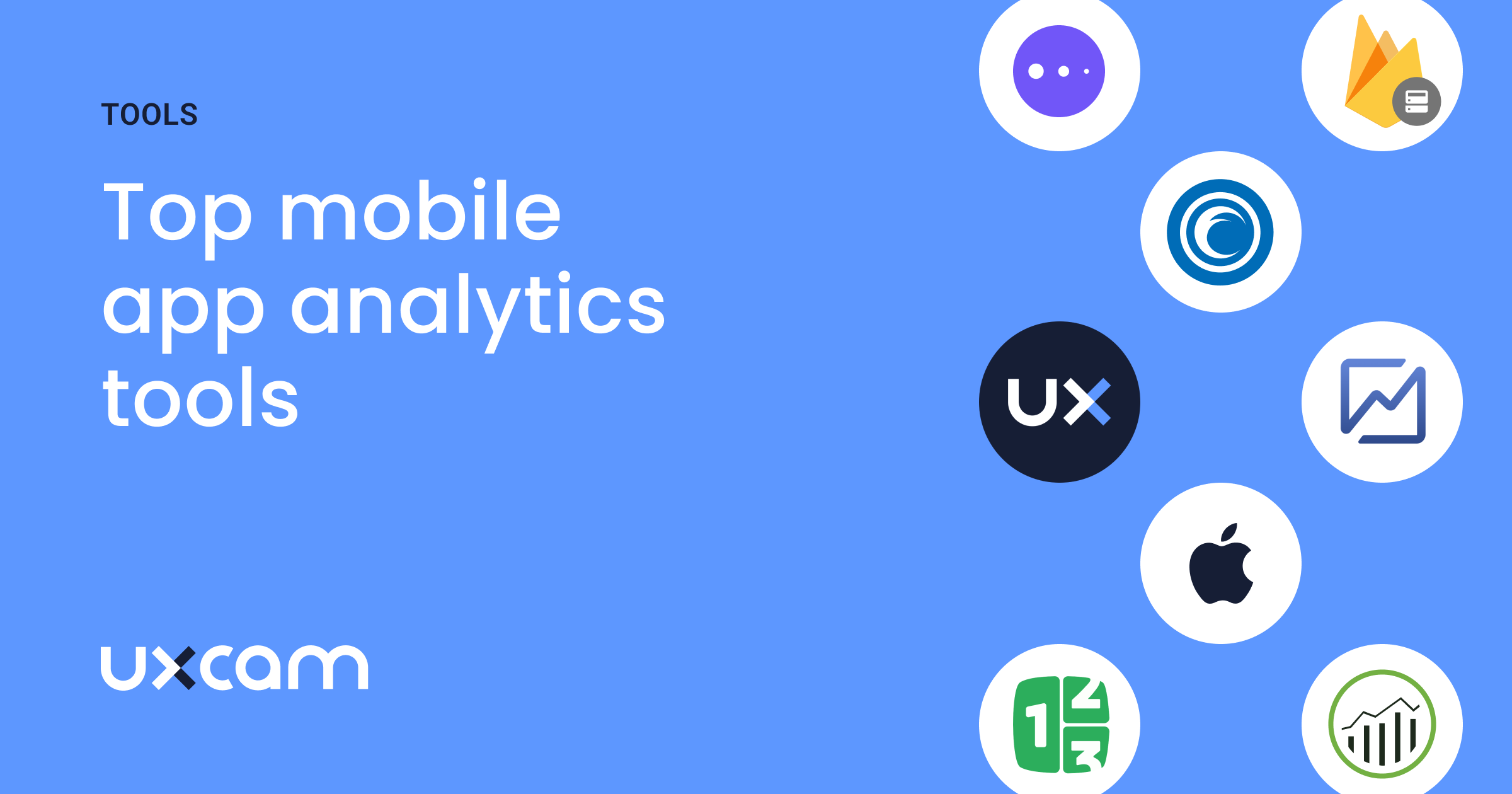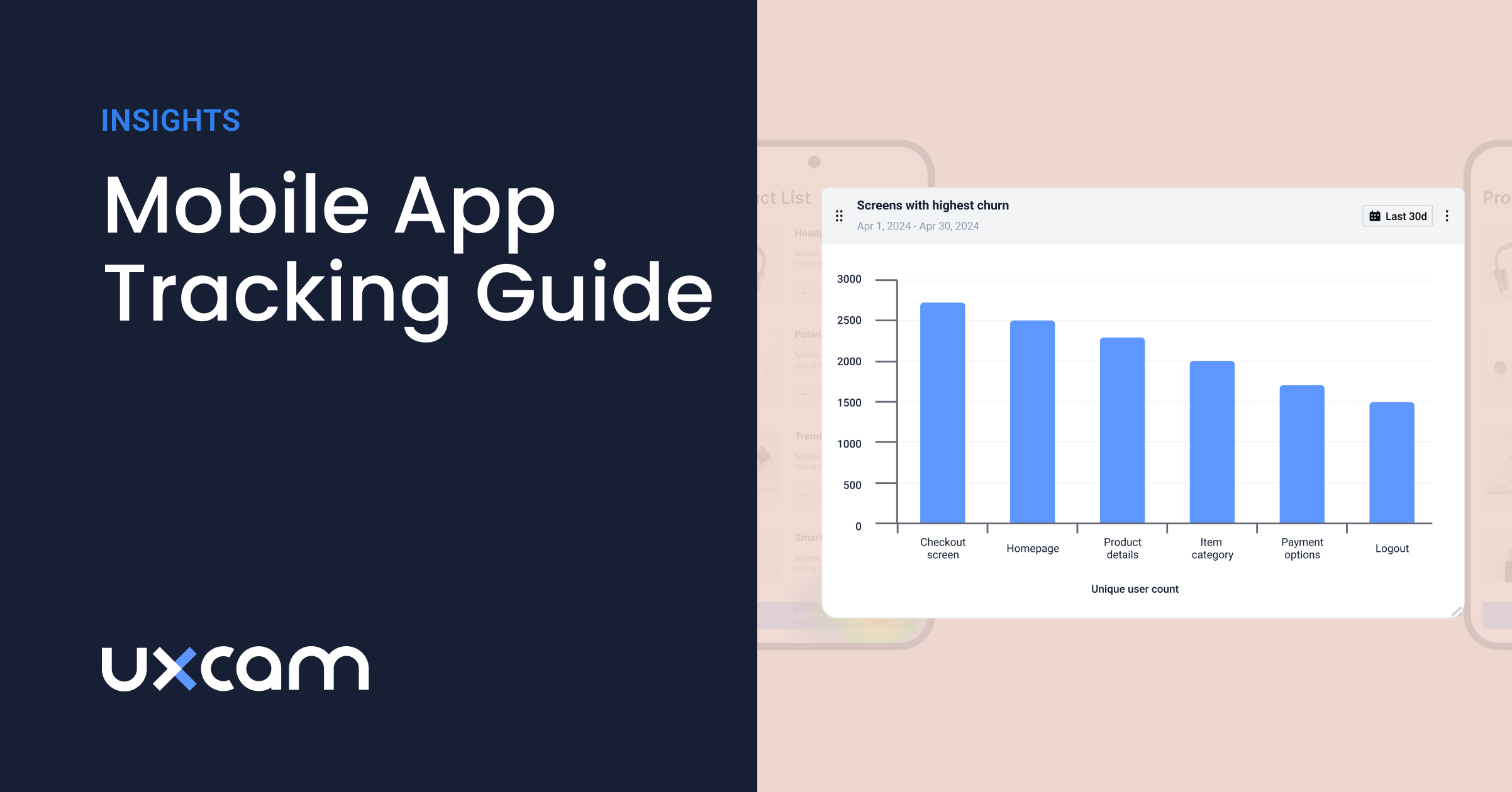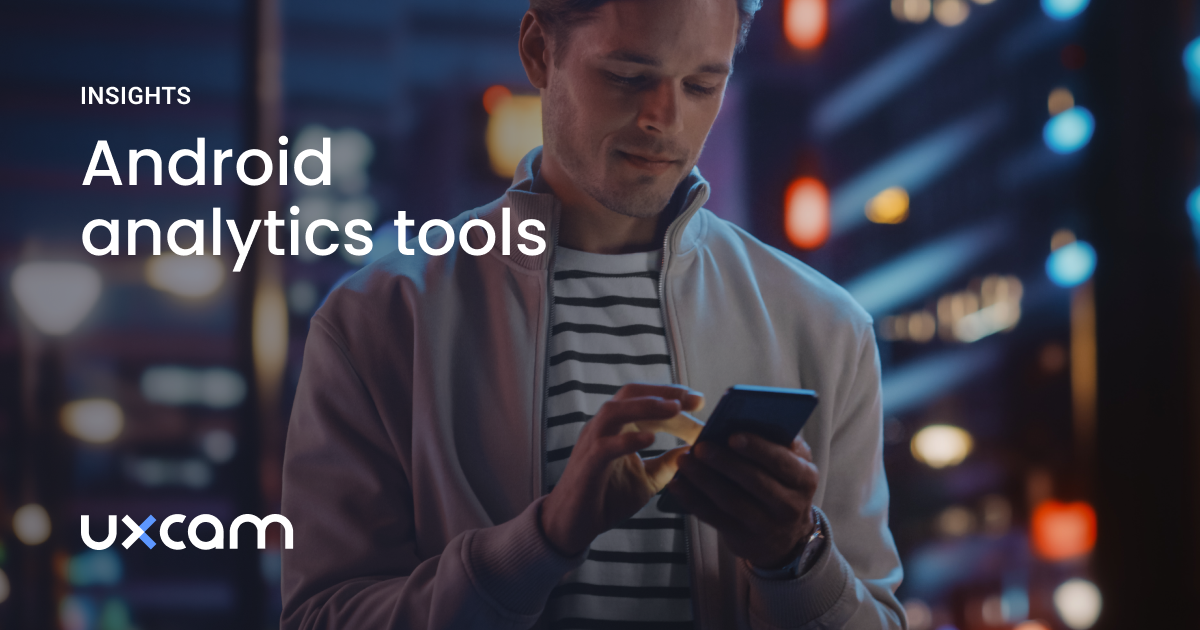Back to blog
4 MIN READ
App developers and Product Managers spend too much time on detecting and solving bugs and UX issues.
To save time while detecting and debugging your customer’s issues, UXCam provides filter features which makes it possible to filter your sessions and users in such a way that you only see the sessions or users that are relevant.
This way, you can easily filter out your needed target group to identify crashes, determine strategies for a certain country based on your data, and more.
UXCam provides two filter features: filter by session and filter by user.
Session filter
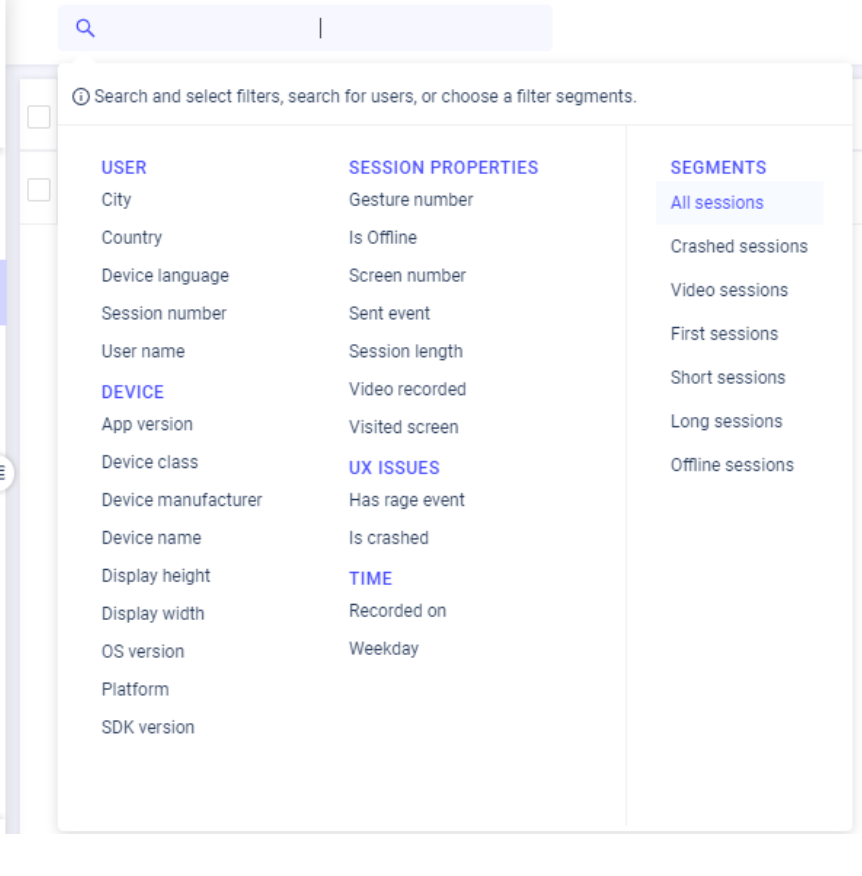
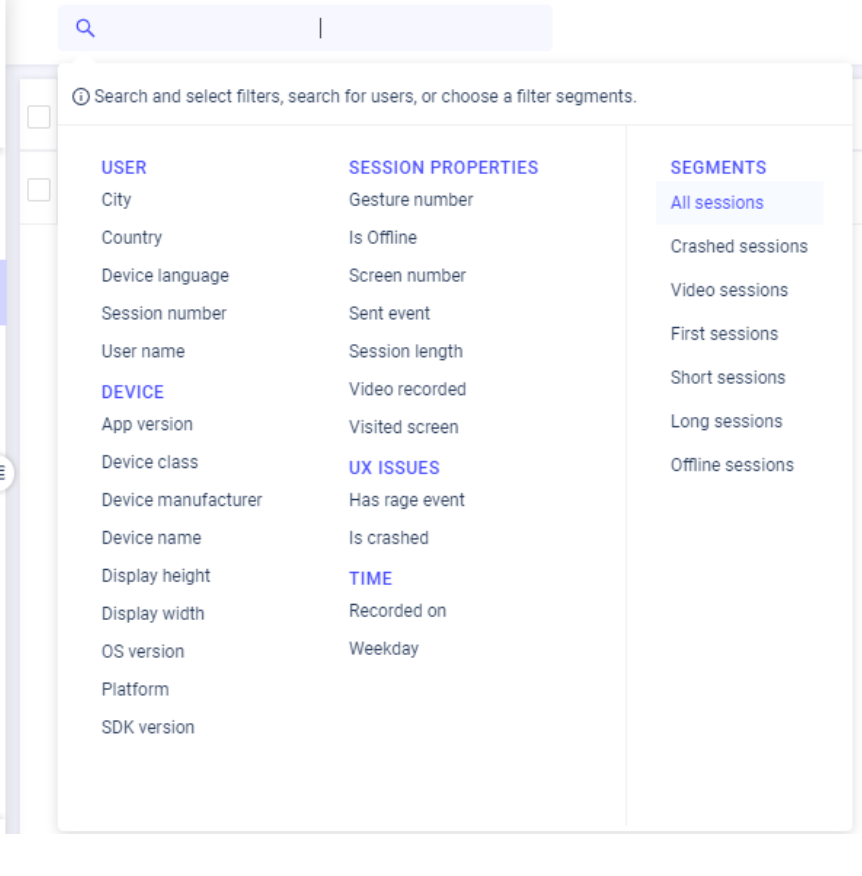
You have different categories in which you can filter the different sessions, as you can see in the image shown below. I will walk you through all the different filter categories, and explain them by giving some examples.
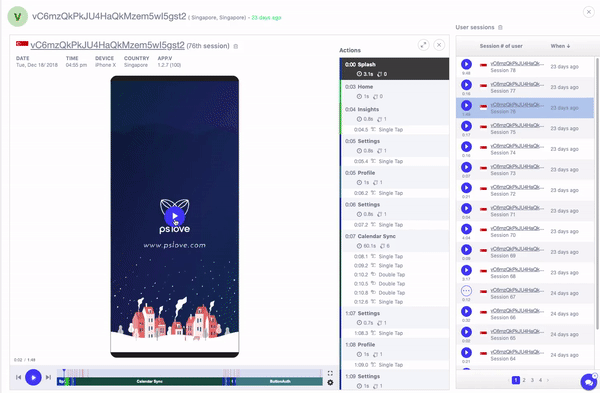
User
You can filter your sessions by, for example, selecting a device language, only to show sessions from users that use a particular device language.


This helps you to explore how your product is used in this language, and if usability differs from the use of your product in other device languages.
You can also select sessions based on country, session number, city or user name.
Device
There are also filter options related to the device. There are multiple options like platform, device class or device names. It’s possible to see how users use one particular version of your app, or compare multiple versions with one another. You can compare the filtered session of two or more versions of your app to see what the differences are and analyze why these differences are present.
Session properties
You can choose one of the filters to highlight a specific session property. If you only want to see the sessions that visited a certain screen, you can enter the screen name in the filter bar, so it only shows the sessions that visited that screen. This works the same for session length and other session properties, as shown in the image.
UX Issues
To optimize the User Experience, it’s important to find bugs that make our User Experience decline. To improve your User Experience, you can easily filter out the session with particular UX issues to determine where these issues occur. For example, filtering out all the sessions that have rage events, to see what those sessions have in common and to find a way to prevent these events from happening in the future.
It’s also possible to combine different filters, to make the search even more specific. Like filtering on rage taps for a specific version of your app.


Time
You can filter out sessions that are recorded on a certain day, or only look at the sessions on weekdays, to exclude your weekend days.
Session Segments
By filtering session replays through segments, you can filter out the particular sessions you need.
One of the things app developers are most interested in are crashed sessions. Find out which sessions crashed, why and where and compare those sessions. You can compare the last screens of the sessions to see if they are similar or different from each other. This makes it easier to detect bugs.
User filter
The user filters are divided into three categories: user, engagement and device. And, like with the session filters, it is also possible to view different user segments.
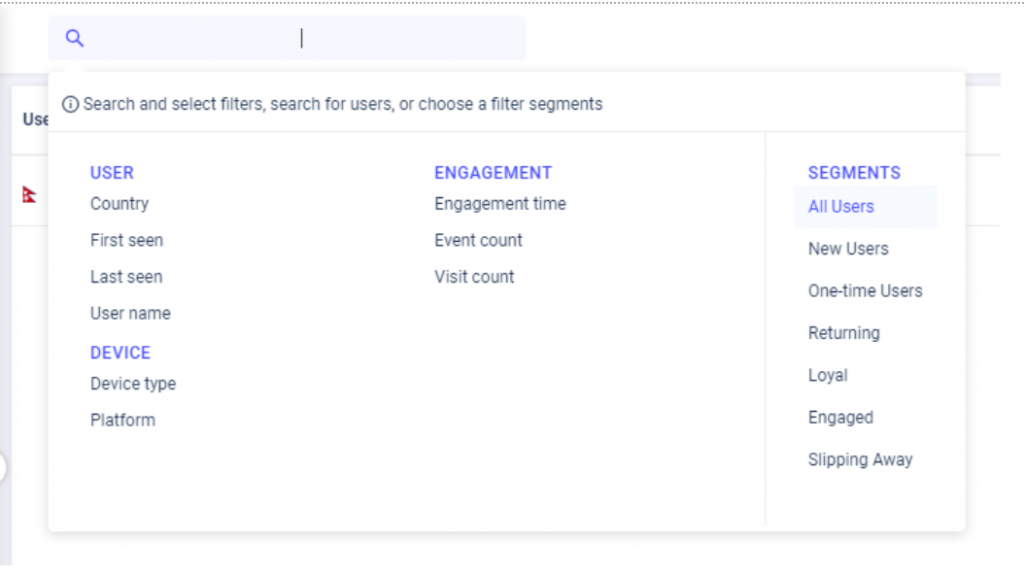
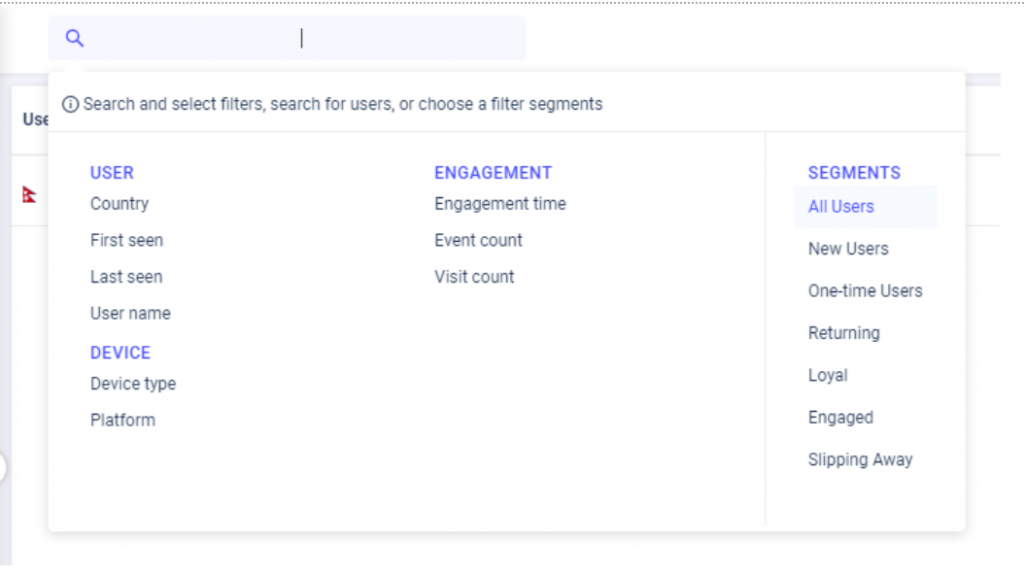
User
One of the examples you can filter on is the country. You can see how users from a certain country use your app. This could be helpful when determining a marketing strategy for a certain country. You can also filter for a certain username if you need to find a session from a user in particular.
Device
To figure out how users on a certain device or platform use your app, this feature would suit you. You can filter all the users that use your app through a certain device type or platform.
Engagement
You can also filter users on their engagement. Do you want to filter your users on how long or how often they visit your app? Or do you want to gather the users that leave your app after one click? To detect this, you will be able to find the problem leading up to this exit and solving it.
User Segments
As mentioned before, it’s also possible to filter your users based on segments. One-time users are interesting to filter out, because there has to be a reason why they never reopened your app.
By using this filter, you can compare this group of users to one another. By selecting returning users, you can filter out the users that returned to your app after a period of at least a month. Why did they leave your app for such a long period of time? If you can find this out, you will be able to prevent them from leaving your app again.
You can also focus on the users that are loyal to you and engaged in your app, to see how they use your app. This helps facilitate the users that are not loyal yet, because you can try to guide them into using your app the same way, through implementing new features.
With the user filter, it is also possible to combine different filters.


Do you want to use these filter features for yourself? Try it out!
AUTHOR

Danique Bos
Dog lover. Working at UXCam. Feel free to leave any comments!
What’s UXCam?
Related articles
Curated List
Top 19 Mobile App Analytics Tools in 2026
Discover the top mobile analytics tools in 2026. Compare features, pricing, and reviews to choose the right platform for app tracking, behavioral insights, and data-driven...

Jonas Kurzweg
Product Analytics Expert
App Analytics
Mobile App Tracking: Practical Guide & Best Tools [2026]
The best tracking tools for mobile...

Jonas Kurzweg
Product Analytics Expert
App Analytics
Best Android App Analytics Tools in 2026
Discover the top 8 Android analytics including UXCam, Firebase, and Flurry Analytics. Compare features, pricing, and platforms...

Annemarie Bufe
Product Analytics Expert