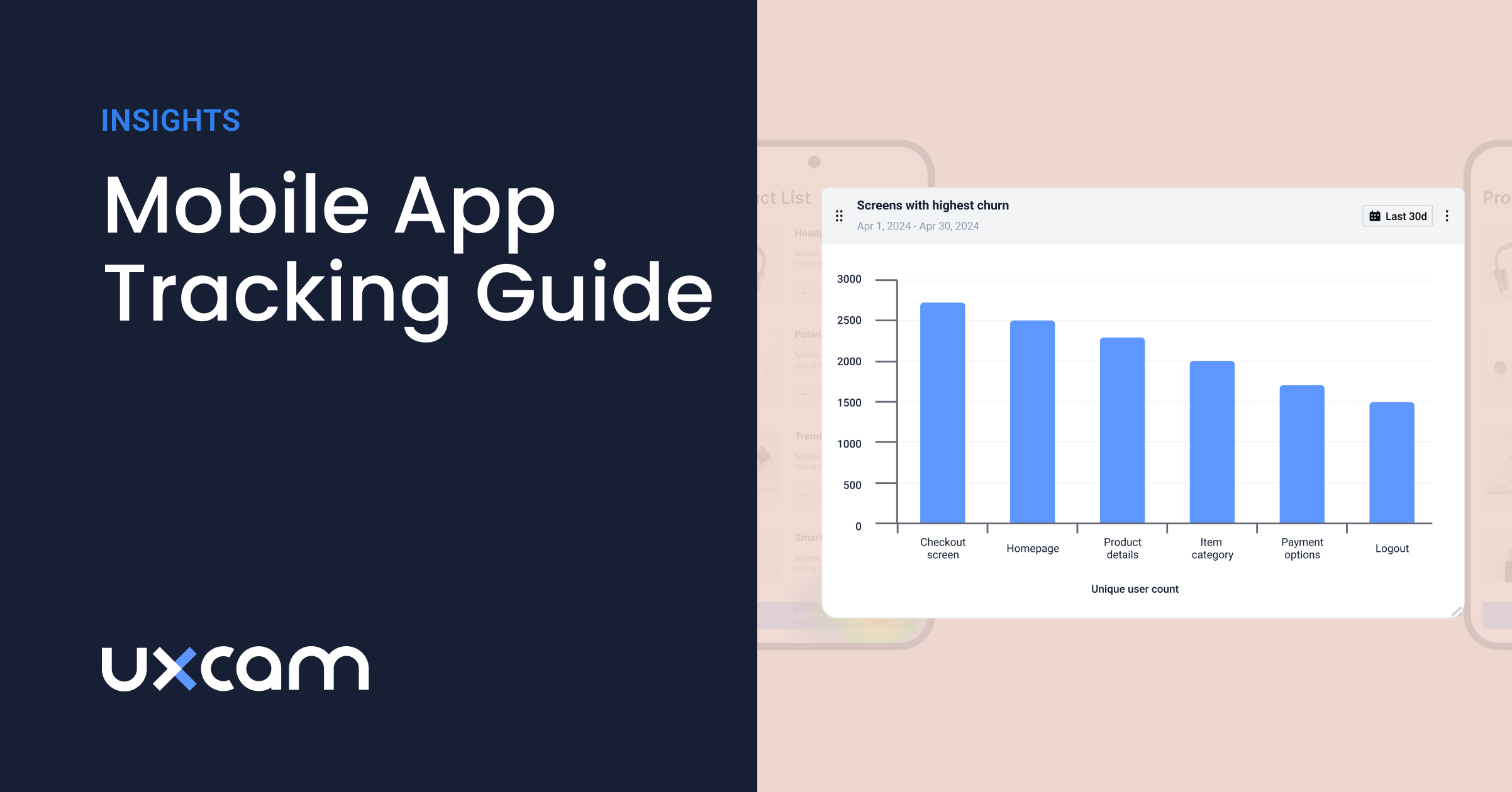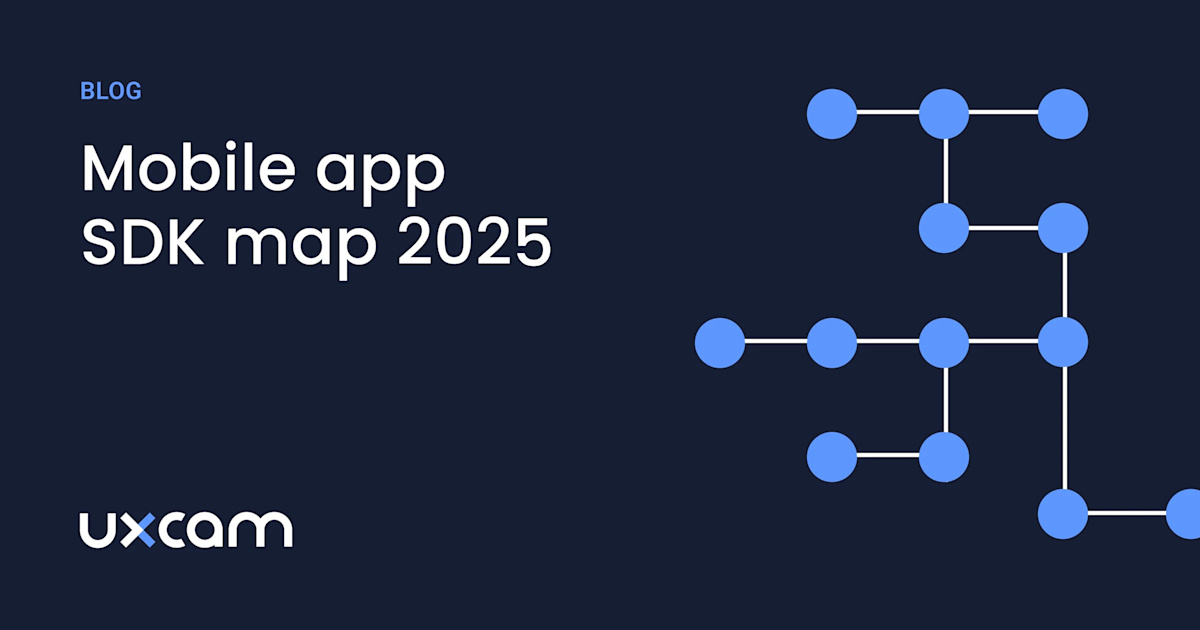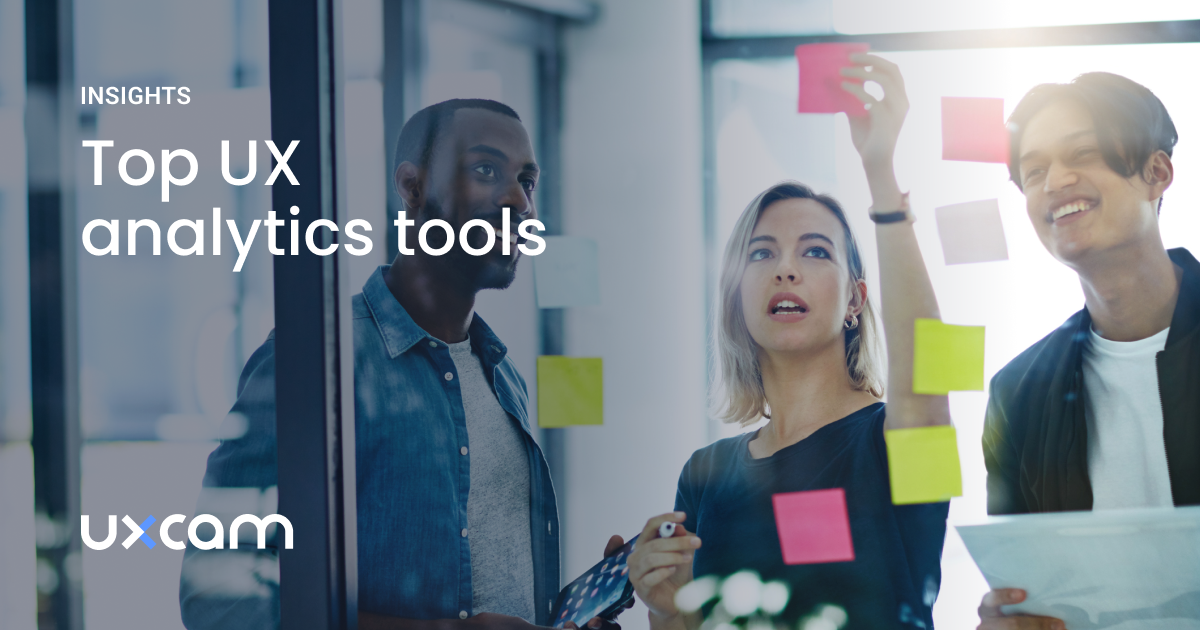Back to blog
8 MIN READ
Android Crash Reporting - Best Tools 2025
PUBLISHED
1 December, 2024

Product Analytics Expert
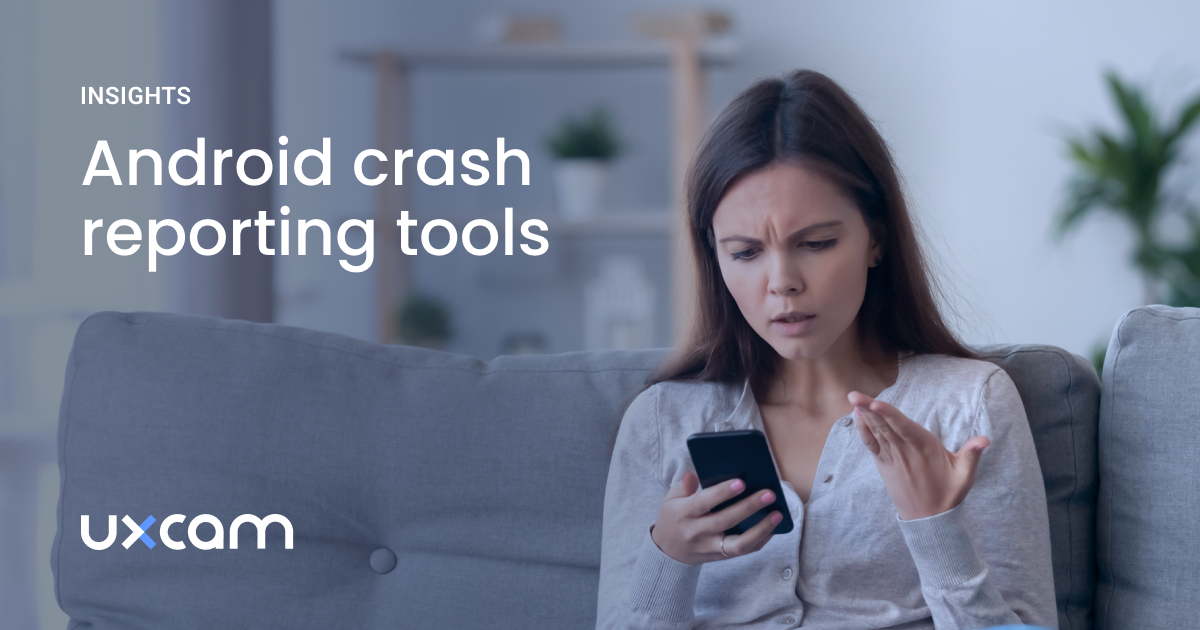
Android crash reporting is crucial — unsolved issues can lead to 1-star user reviews and quick uninstalls.
We highlight the best android crash reporting tools on the market and give you best practices for your crash reporting.
What are the best crash reporting tools for Android?
The best Android crash reporting tools to consider are UXCam, Crashlytics, Sentry, Instabug and BugSnag.
Summary - Android crash reporting tools
| Tool | Best For |
|---|---|
| UXCam | Contextual crash analytics with session replays and heatmaps. |
| Crashlytics | Lightweight crash reporting integrated within the Firebase platform. |
| Sentry | Real-time error tracking with detailed stack traces. |
| Instabug | Crash prioritization and in-app bug reporting. |
| Bugsnag | Comprehensive error monitoring with stability scores. |
UXCam
Finding crashed sessions AND getting context on it is perhaps the hardest thing about solving app issues.
You can do precisely that with UXCam – an app analytics tool for mobile apps. Start with the crashed sessions report.
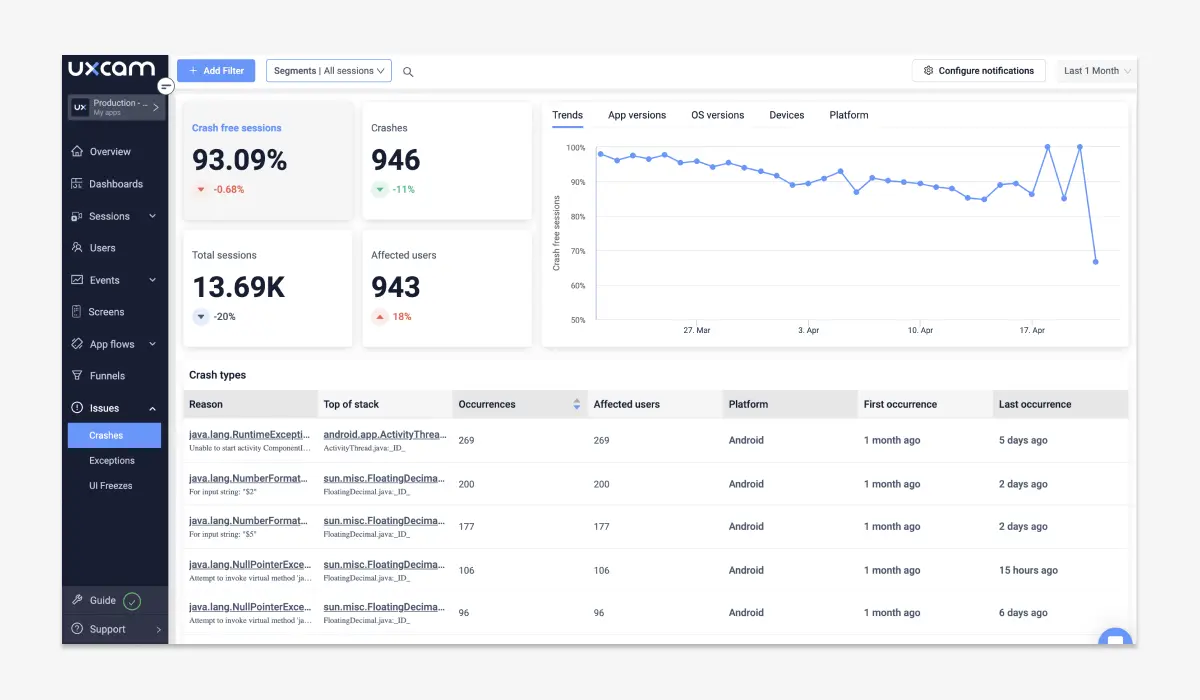
Now you’ll get a list of all sessions that crashed. You’ll find information about the device, location, and time when crashes occurred.
You can click on a session to dive deeper. You can watch the session replay to get more context on how the crash happened.
Next, you can click on “Crash” to open up the crash code log.
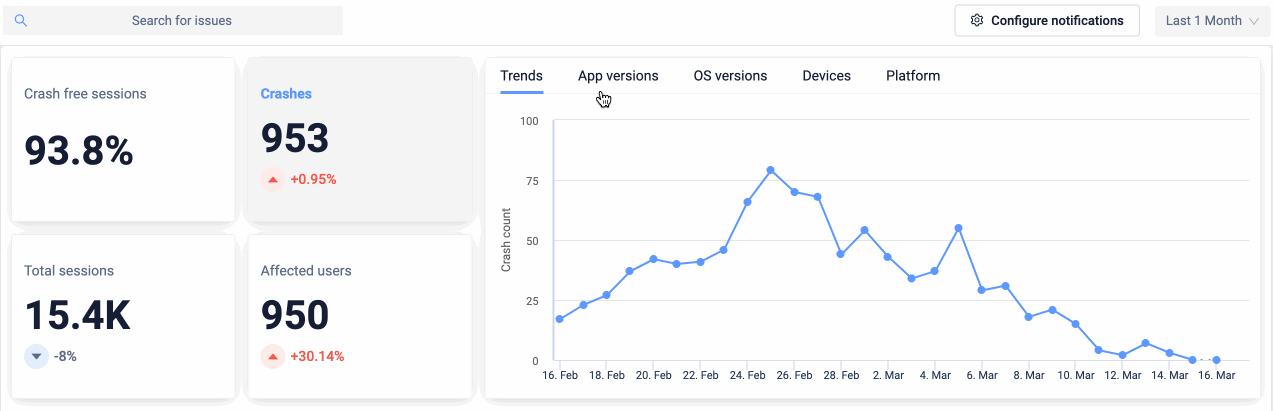
UXCam tracks all crash types — from stack overflow to out-of-bonds. It even detects ANR (Application not responding) errors.
You can review and copy the crash log to fix it quickly.
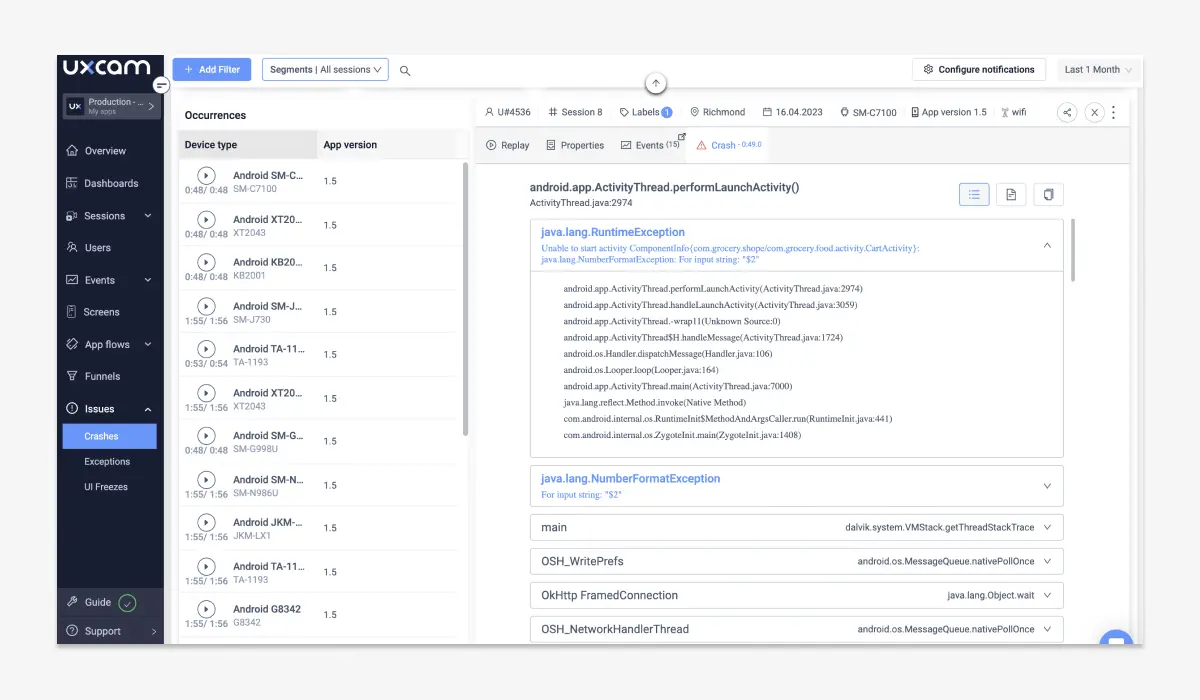
To look at crashes on a macro-level, you can use UXCam’s Session Analytics Report. You can go to the crash-tile and group the data by app version, device, or OS version.
In doing so, you’ll quickly find out if a specific app version or device causes any problems.
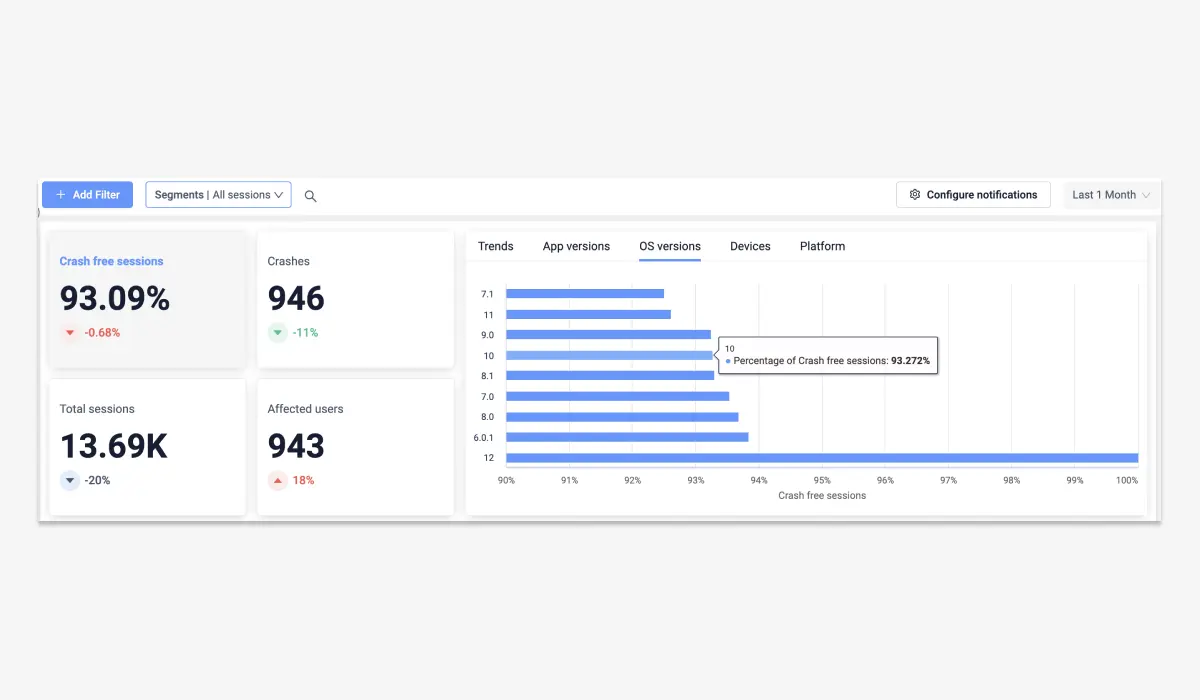
Get started with UXCam risk-free trial now — with 10,000 free monthly sessions and unlimited features.
Crashlytics
Crashlytics is a part of Google Firebase (you can find our honest review for Firebase here) and offers a detailed android crash reporting.
Firebase Crashlytics gives you an overview of the health of your app. It also sends you realtime alerts when new issues appear or existing issues grow.
Additionally, Crashlytics offers advice that helps to cure common crash causes.
However, Crashlytics doesn’t give you the full context on crashes as UXCam does with video sessions. You can integrate UXCam with Crashlytics though. This will create a link to the session replay inside the Firebase crash report.
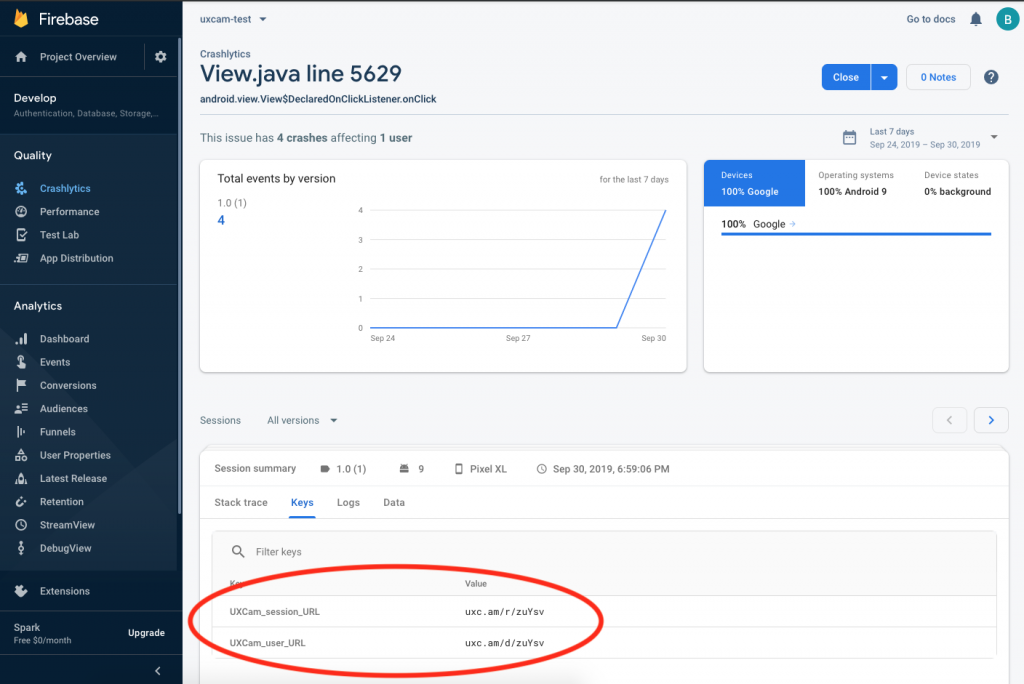
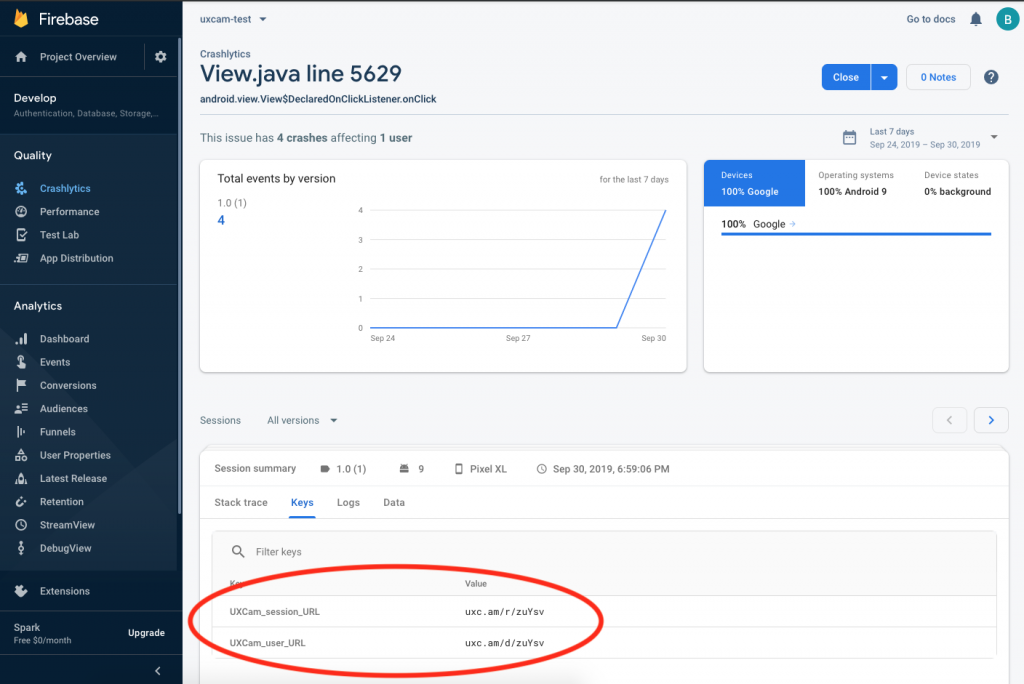
Sentry
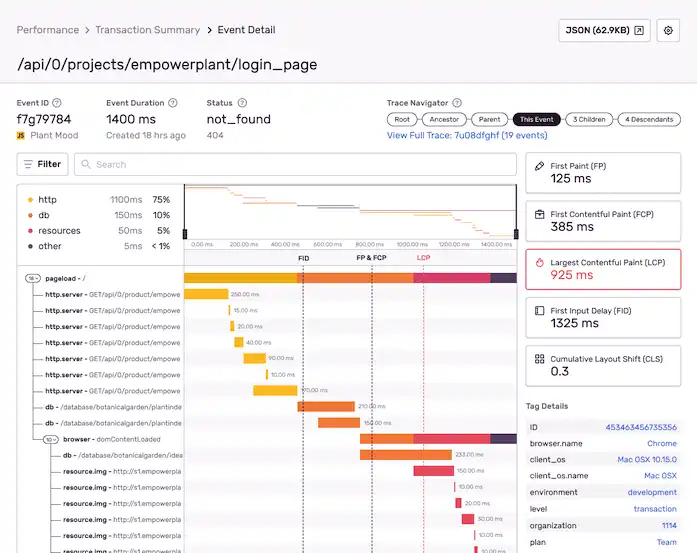
Sentry is another popular crash reporting tool to help developers track, prioritize, and resolve Android app issues. It groups similar errors to reduce duplicate reports, allowing developers to focus on priority issues first.
The tool provides detailed crash reports, and developers can customize alerts and notifications, as well as fine-tune error tracking based on the app’s specific requirements. However, it’s worth mentioning that this is a developer-focused tool—non-techie teams or developers new to error monitoring tools may find the setup slightly complex.
Instabug
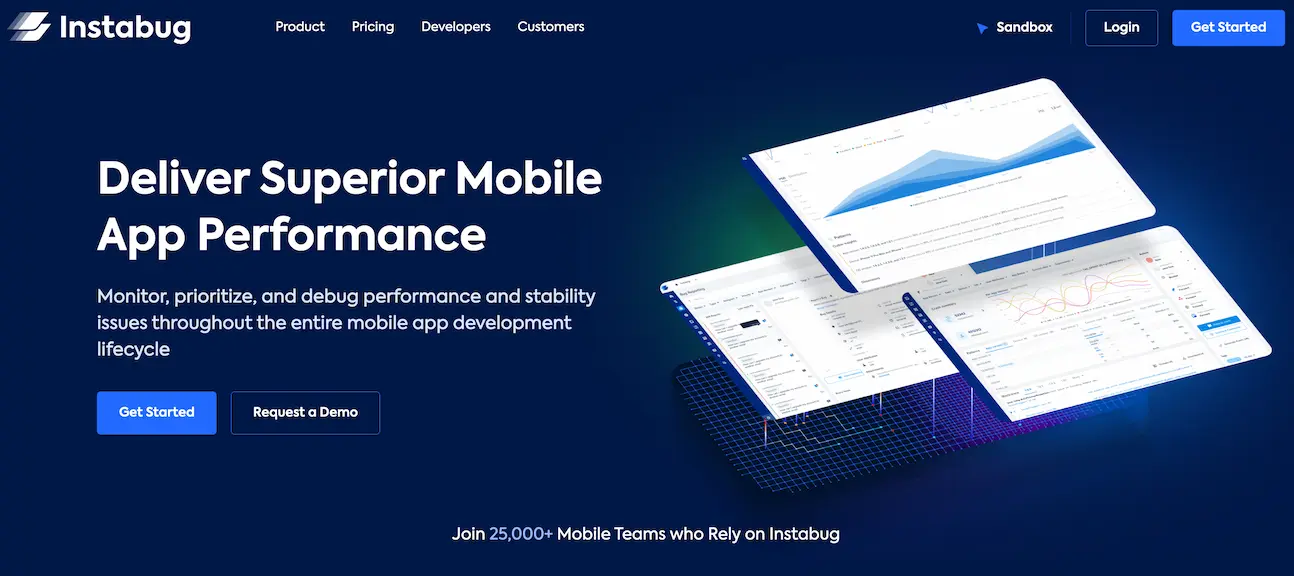
Instabug, mostly known for its real-time crash-reporting functionality, also allows users to report issues and provide feedback and suggestions from within the app.
It stands out for having tools to manage and organize user feedback to prioritize reported issues more efficiently.
Instabug has an intuitive and user-friendly interface for app users and developers. However, like many mobile crash reporting tools, it might take time to become familiar with their features and functionality.
BugSnag
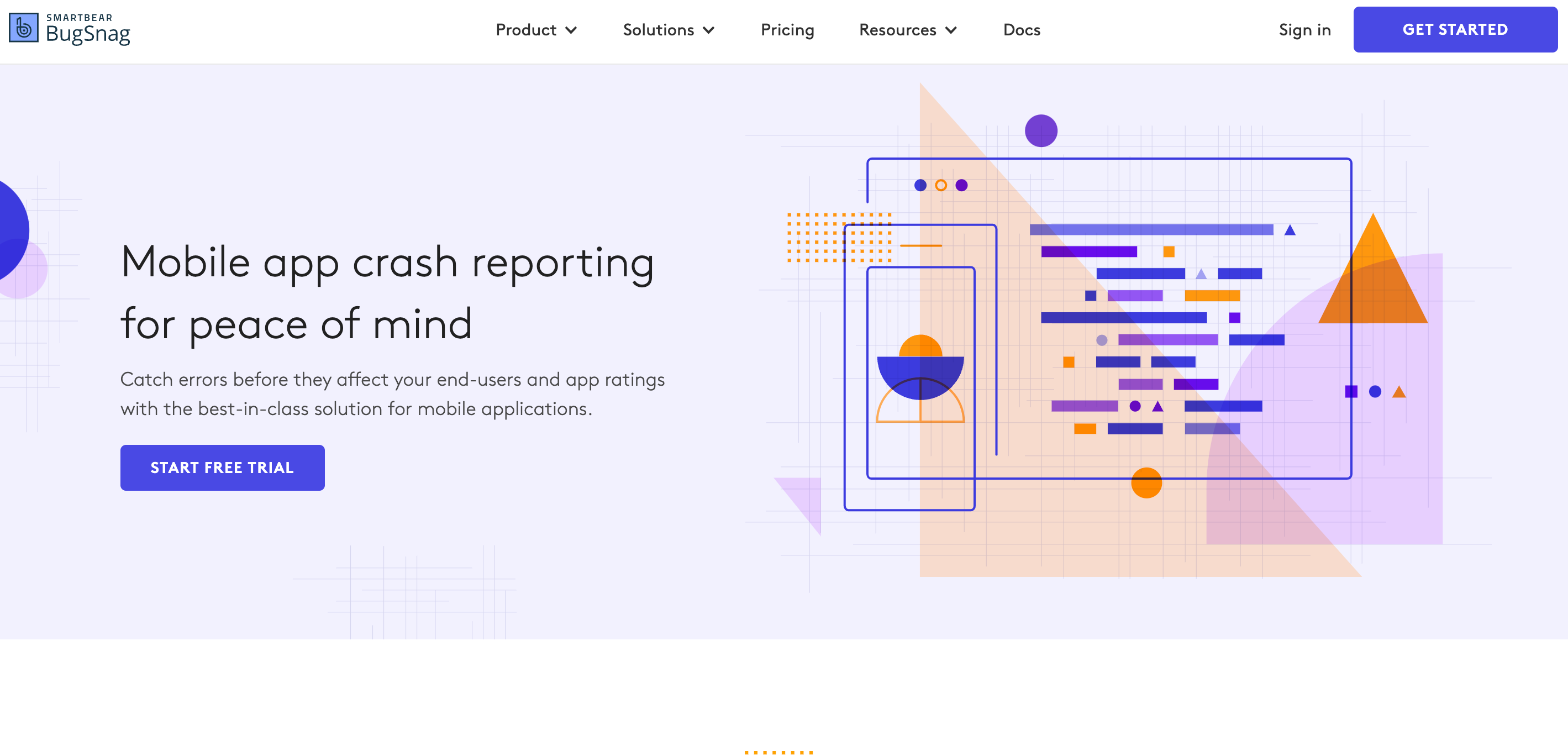
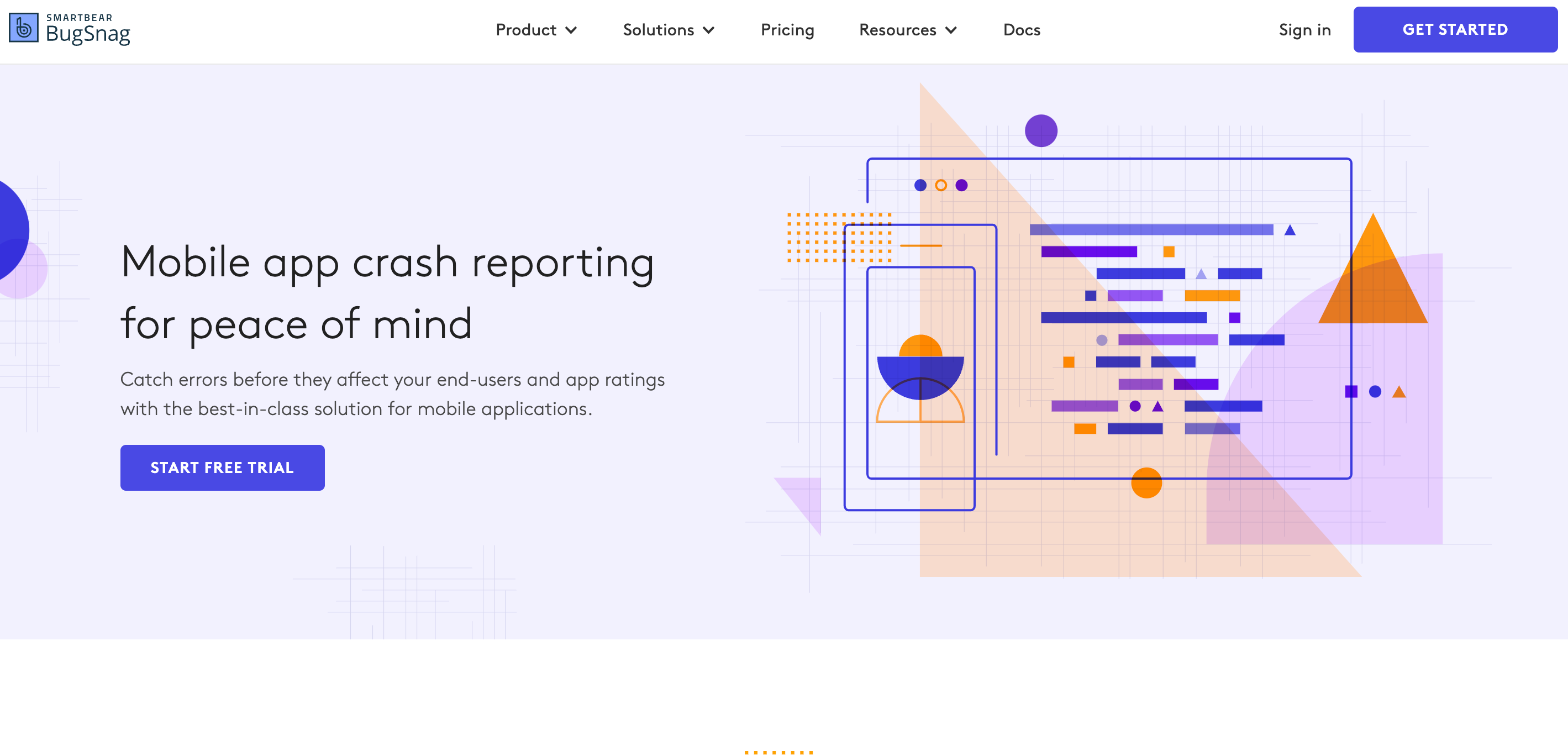
BugSnag delivers detailed crash reports like stack traces, diagnostic information, and user interactions leading up to the problem.
Some of their standout features include automatic bug detection, smart error grouping, and release health monitoring to keep an eye on the impact of new code.
Still, one “snag” with Bugsnag is that some users may find the pricing structure expensive compared to other Android crash reporting tools, especially for large teams or enterprise-level usage.
Android crash reporting best tools: side-by-side comparison
Check out our side-by-side comparison below of the best Android crash-reporting tools, highlighting the essential functions and capabilities at a glance.
| Features | UXCam | Crashlytics (Firebase) | Sentry | Instabug | BugSnag |
|---|---|---|---|---|---|
| Real-time monitoring | ✅ | ✅ | ✅ | ✅ | ✅ |
| Comprehensive error reports | ✅ | ✅ | ✅ | ✅ | ✅ |
| Session replays (native) | ✅ | ❌ | ✅ | ✅ | ❌ |
| Events analytics | ✅ | ✅ | ❌ | ✅ | ❌ |
| Integration with development tools | ✅ | ✅ | ✅ | ✅ | ✅ |
| Customization and Configuration | ✅ | ✅ | ✅ | ✅ | ✅ |
| Low-performance impact | ✅ | ✅ | ✅ | ✅ | ✅ |
| Mobile-first | ✅ | ✅ | ❌ | ✅ | ✅ |
| Device compatibility | Android, iOS | Android, iOS | Android, iOS, Web | Android, iOS | Android, iOS |
| Subscription-based pricing structure | ✅ | Free (part of Firebase) | ✅ | ✅ | ✅ |
| Free plan | ✅ | ❌ | ✅ | ❌ | ✅ |
Benefits of Android Crash Reporting Tools
Leveraging crash reporting tools for Android products can help with:
Responding to issues quickly: Stay on top of things with real-time error monitoring that sends immediate alerts whenever issues occur. Fix them swiftly to minimize any downtime.
App version insights: Gain a deeper understanding of how different app versions drive user engagement and detect any changes that negatively impact the user experience.
Understanding UX: The best reporting tools provide helpful details like device information, session recordings, and user actions leading to crashes. Analyze these details to understand user behavior better and optimize performance and usability.
Continuous improvement: Historical data about app crashes over time helps teams identify trends and patterns. Use these insights to continuously improve your app's stability and performance through iterative updates and bug fixes
Identifying and prioritizing issues: Get detailed insights to easily spot and tackle problems based on their frequency and impact. Focus on critical bugs that affect user experience and enhance overall stability.
Things to consider when choosing a decent crash reporting tool
Feature set and functionality: Seek products that offer real-time monitoring and immediate notifications for critical crashes and errors. Look for comprehensive reporting with detailed information leading up to the issue and the ability to capture specific events for easy debugging.
Integration and compatibility: Opt for seamless integration with your business tools and ensure compatibility with Android.
Minimal app performance impact: Make sure the tool doesn't significantly affect the user experience or app functionality. For example, UXCam boasts a lightweight, market-leading SDK that works discreetly in the background without users noticing, and it integrates quickly with your Android app.
Cost and scalability: Consider vendors with transparent pricing structures that align with your expected usage and budget. Verify if they can handle your app's growing user base without compromising performance.
Documentation and support: Leverage customer reviews to assess the quality of their customer support. Look at response times and the level of assistance provided. Make sure the vendor offers comprehensive troubleshooting resources and implementation guidance.
Data security: Verify that the vendor complies with relevant data security and privacy regulations for handling sensitive user data. UXCam, for example, has implemented stringent measures and achieved SOC 2 compliance to safeguard data against breaches and misuse.
Android Crash Reporting Best Practices
Many performance issues show up unexpectedly…
…when something doesn’t work as planned.
…when there are more users or a bigger amount of data as expected.
…when the app is only tested in a laboratory environment under perfect conditions.
…and unfortunately, they can just be replaced costly.
By following best practices, you’ll develop an engaging and stable app with superior UX and more streamlined development processes.
Now let’s look at some best practices to consider when getting the most value from a crash reporting strategy before moving on to the best practices for performance testing.
Android crash reporting
Get all the important data: Stack tracks, device information, OS versions, and user interactions leading up to the crash. The more context you provide to your developers, the better they can understand and fix the issue.
Prioritize critical crashes: Focus on resolving issues that impact app stability and user experience. These should be your top priority.
Stay in the loop with real-time alerts and notifications: Set up alerts so your team can take swift action whenever a crash occurs.
Continuously update and iterate: Keep improving your app by fixing bugs and making enhancements based on crash reports. This will ensure a smoother user experience.
Document and learn from past crashes: Create a knowledge base using resolved issues and lessons learned. This will help you resolve similar problems more quickly in the future
Get your Free Guide: How to Detect Hidden User Frustrations
Performance testing is a collection of repeated smaller tests
Perhaps the most important tip for android crash reporting is to test early, often, and under realistic conditions.
A single crash report won’t tell the developers everything they need to know. To gather expressive and useful data, a combination of smaller tests is needed.
Moreover, it is not useful to test the whole system at once and at the end of the development cycle. An app consists of several parts such as the server, database, service, and the device it is used on.
Test the different parts separately as well as together. But: Testing each part individually doesn’t equal to testing the whole system!
Make performance testing part of the unit tests
Many times performance testing is isolated and shifted backward until the end of the development process. The problem is that it gets more difficult and costly to make changes to the product later.
To get around this problem, it’s good to implement the performance testing to the unity tests or make it part of the agile development test. This helps to identify performance issues early and solve them during the development process.
Set up realistic benchmarks
One strategy which could be followed is to stress test the app with thousands or millions of users and data.
This gives an overview of how much the app can handle at maximum, but doesn’t give a picture of the performance in real-world scenarios where traffic arrives from different devices and operating systems at different times.
It’s more realistic to play around with number of devices, systems, and numbers of users. Set up testing environments with the apparently random splitting of devices.
At the same time, the simulation shouldn’t start from zero. The app normally doesn’t start with no server utilization, there will always be users who already have the app and use the server capacity. A realistic test should represent this.
Understand the performance from the user’s perspective
It is easy to cheat during performance testing. The measured speed and the perceived performance from the user’s perspective are not necessarily the same.
Performance metrics tend to focus on the server performance but don’t include the user experience. Additionally, for performance tests, other tests like beta versions and user feedback should be reviewed.
Repeat the tests again and again
Especially during the app development lifecycle, the app gets changed every day. Even if the changes are very small the effects can be huge.
Getting good outcomes at one point in the development process doesn’t mean that this will last until the end. Good performance at a low or medium amount of load doesn’t mean that this will be the same when the load increases.
Extrapolated results can be dangerous. Also, it works in the opposite direction. No minimum performances and requirements based on load tests may be derived from this.
All assumptions should be verified by performance tests.
Test under different network conditions
In the real world, the network conditions of users are constantly changing. They change from one network to another, from low covered regions to completely covered ones to WiFi.
There are hand-overs between different networks. Unforeseen problems can occur quickly and should be avoided as much as possible.
Mobile application performance tests and android crash reporting should run under different and changing network conditions.
Set up as many performance scenarios as necessary
Not every performance problem can be measured during one performance testing scenario.
But there can be restrictions due to the resources for testing. The solution is somewhere in the middle.
The scenarios which are most important, riskiest, and have the greatest impact should be tested.
Combine qualitative and quantitative analytics
Simply being fast isn’t enough for sophisticated users.
An app has to be error-free, bug-free, and user-friendly as well. The combination of quantitative analytics like performance testing and qualitative analytics will increase the app’s success.
Qualitative tools like UXCam provide options like android crash reporting, heatmaps, and video session replays to analyze the app from a user’s point of view.
Try UXCam for FREE now — with 10,000 free monthly sessions and unlimited features.
You might also be interested in these;
iOS Crash Reporting: Best Tools
Top 11 Analytics Tools for Mobile (updated)
Mobile App Tracking: Best Tools
Mobile UX: What you should know
5 Best Session Replay Tools for Mobile Apps
How to Solve App Usability Issues (Infographic)
G2 Winter Report 2022: UXCam ranked leader in mobile crash reporting
AUTHOR

Jonas Kurzweg
Product Analytics Expert
UX, marketing & product nerd. Coffee enthusiast. Working at UXCam.
What’s UXCam?
Related articles
App Analytics
Mobile App Tracking: Practical Guide & Best Tools [2026]
The best tracking tools for mobile...

Jonas Kurzweg
Product Analytics Expert
App Analytics
Top Analytics SDKs 2026
Pick the right analytics SDKs to improve your app's...

Jonas Kurzweg
Product Analytics Expert
Product best practices
8 Best UX Analytics Tools and Software We’ve Tested 2025
A good UX design is key when it comes to user satisfaction. Learn about five of the best UX analytics tools you can use to get valuable insights about user...

Jonas Kurzweg
Product Analytics Expert